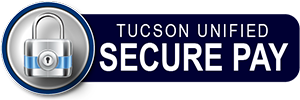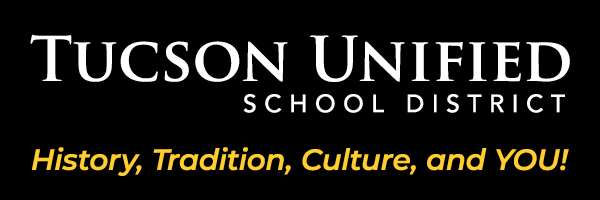Q1. Where do I go to pay online my student's fees and fines?
Answer: Visit our
Online Payment Portal and log in.
Q2. I don't have children in Tucson Unified School District, but I want to make a tax credit payment. Where do I go to make my online tax credit contribution?
Answer: Community members who don't have students in our district can visit our
online donation portal to make an online tax credit contribution.
Q3. How do I pay tax credit eligible fees for my child?
Answer: Click the "Your Family" button. Select a student from your list. Under "Shop," select "Items At Student's School" where tax-credit eligible fees will be marked as such.
Q4. How do I pay open fines for my child?
Answer: Click the "Your Family" button. Select a student from your list. Under "Shop," select "Pay Fines/Fees" from the list of links. Click the checkboxes of the fines you'd like to pay, and click the "Pay Selected Fines" button. The fines you have chosen will be added to your shopping cart.
Q5. How can I change my user name, password, or contact information?
Answer: Click the "Your Account" text link at the very top of every page. This will take you to a form which is filled in with the information you submitted when you signed up (or from the information received from student registration). Change any information and click the "Update Account Information" button.
Q6. How can I print fine/fee and purchase ledgers for my student?
Answer: Click the "Your Family" button. Select a student from your list. Under "Reports," select "Purchase History" or "Unpaid Fines/Fees" from the list of links. This will open a pop-up window listing all fines or all receipts for the selected student. Click the "Print This Report" text link at the top to print out the fine/fee or receipt ledger.
Q7. How can I purchase items which are available to my students?
Answer: Click the "Your Family" button. Select a student from your list. Under "Shop," select "Items At Student's School," select "Products Available to Your Student" from the list of links. This will take you to a page displaying only products available to the selected student.
Q8. Why was my credit or debit card declined?
Answer: If your card has been declined, please ensure that:
- your credit card is either a Visa or Mastercard credit or debit card
Note: bank cards and check guarantee cards are not accepted
- your card has an expiration date of the current month or later
- your credit card number has been entered correctly (no dashes or spaces)
- the address associated with the card matches the address you've entered into the form
- the 3-digit security code on the back of your card is entered correctly