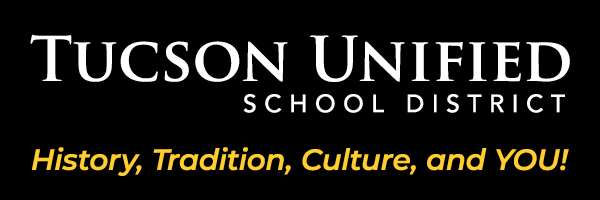TUSD's teachers, students, and staff have access to Office 365 web version at home, at work and on your mobile devices!
You can access from up to five (YES, that's 5!) devices.
Use it at home, on the go or with TUSD's free WiFi!
Teachers & Students:
If you have Windows 10 on your computer: You can download up to 5 copies of Office Pro Plus at no charge.
If you have Windows 7 on your computer: You can sign up for a free version of Office 365 online. This version includes basic online web applications – this option is for students and teachers with an older version of Windows.
Please See this Flyer for Students and Families:
Microsoft Productivity Tools for Teachers & Students
Office 365 Email Migration
Migration of email accounts for all district staff has been completed. Outlook desktop application users should not notice any difference. Email access on the web is now via Office 365 Outlook. You can also download the Outlook mobile app or set up your device to receive your TUSD email. Please see the materials below for more details:
All Staff Have Access to Office 365
All current TUSD employees are able to sign on to the Office 365 online suite of applications as well as download Office applications on up to 5 personal devices.
- Familiarity - You're already using Office applications, so Office 365 applications will be familiar
- Mobility - Office 365 lets you access these applications anytime, anywhere, on any device
- Convenience - Move your files to OneDrive and you can access them anytime, anywhere as well
Logging In
Logging in is a snap (see Login Instructions):
- Login Page
- Enter your district email address
- When prompted for type of account, select Work/school account.
- Enter your district network password, and click Sign In (Student password at start of year is 8-digit date of birth: MMDDYYYY)
Teachers: New Tools to Engage Students and Collaborate with Other Teachers
The collaboration and communication tools available in Office 365 have the potential to revolutionize your classroom. Applications include:
- Skype: Open your class to the world
- Sway: Create presentations that engage
- Teams: Collaborate easily
- OneNote: Centralize and share information
Office 365 Online v. Office 365 Desktop
If you log in to Office 365 and start using an application, you might notice some minor limitations in functionality. If you need that functionality, switch to the Office 365 desktop version of the application. On district computers, do not click the Install Office button in the Office 365 dashboard.
Office 365 Desktop Applications Home Computer Installation
You can install Office 365 desktop applications on up to 5 personal devices. Please see the installation instructions below. (Office 365, Office 2016 and Office 2019 are supported on Mac devices with Mac OS version 10.13 and up and 4GB RAM. If the Mac device does not meet those requirements, you will not be able to install.) Remember, do not install Office 365 desktop applications on district computers.
Help and Support
Teachers can work with their TTLs (Teacher Technology Liaisons). In addition, Microsoft has a vast amount of support materials and lessons online through the
Microsoft Educator Community.
Staff can access Microsoft Office online task-based tutorials: